This onboarding guide will cover a five step process to set-up your account, sync your products and configure the core settings to allow you to start using the application.
1. Connect Shopify to Loupe
The first step is to enable Shopify and Loupe to communicate together. This is achieved by entering your access credentials into Shopify:
1.1 Your access credentials are available to your administrator in Loupe under Settings: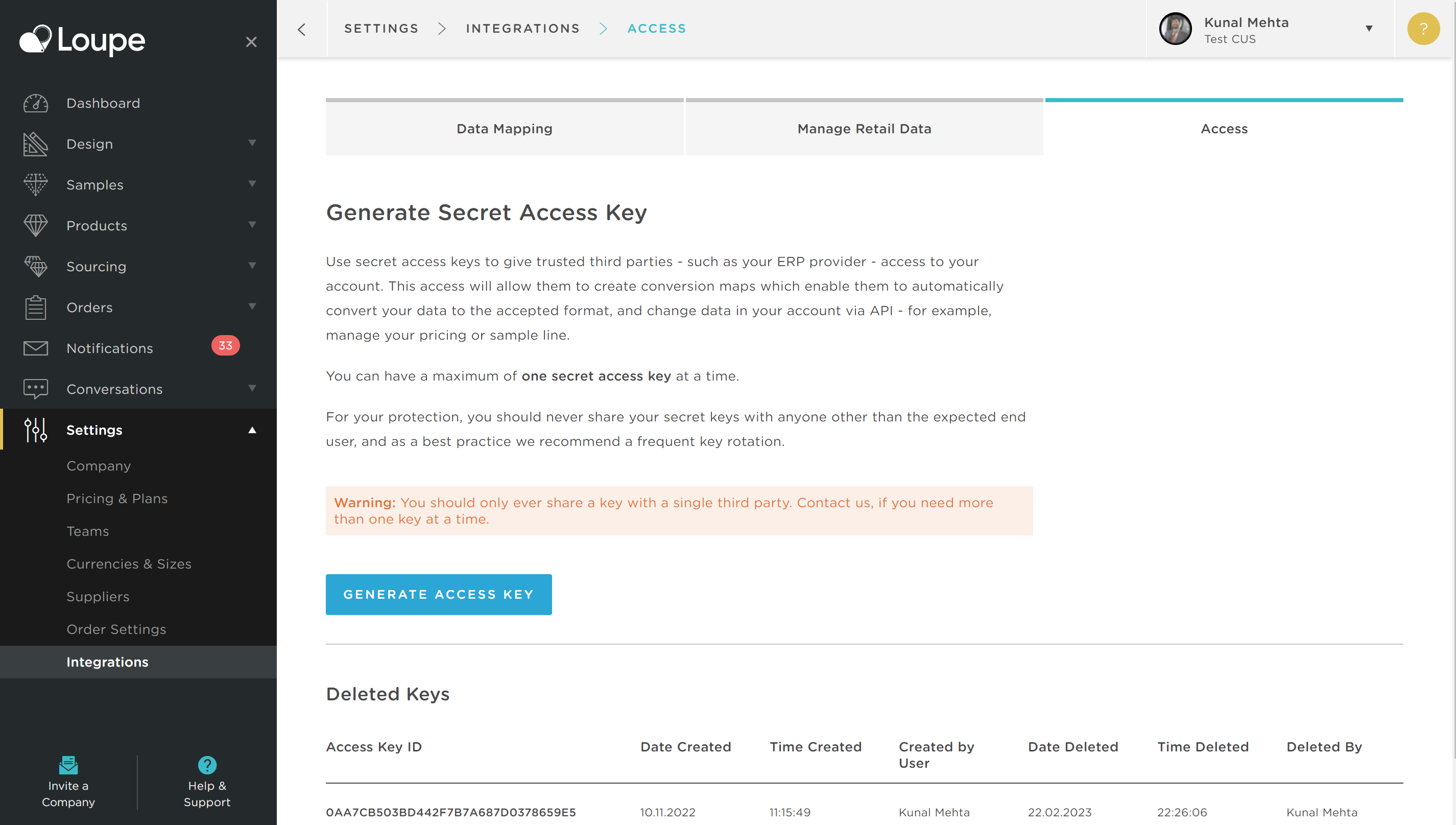
1.2 Click "Generate Access Key" and this modal will open: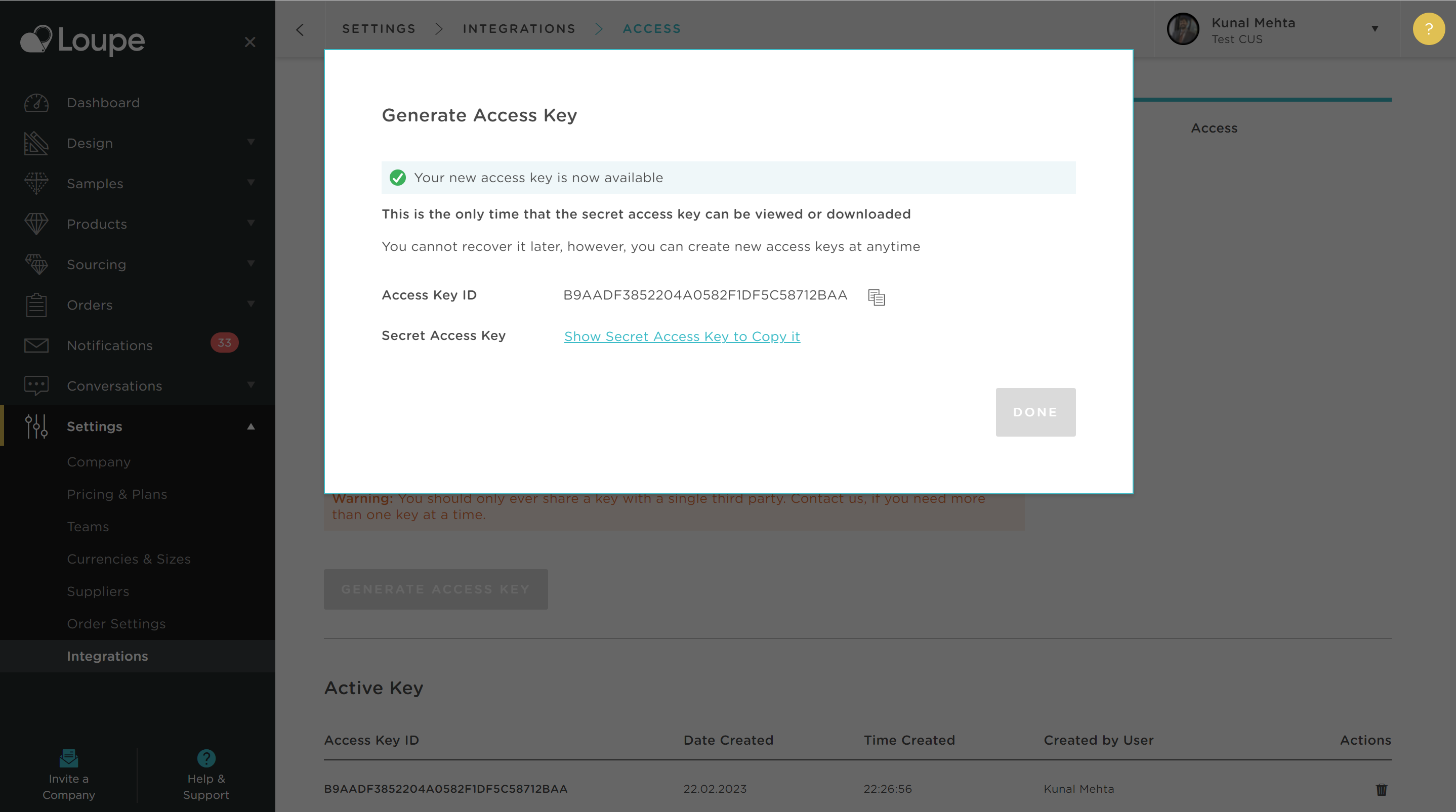
1.3 Expose your secret access key in order to copy it:
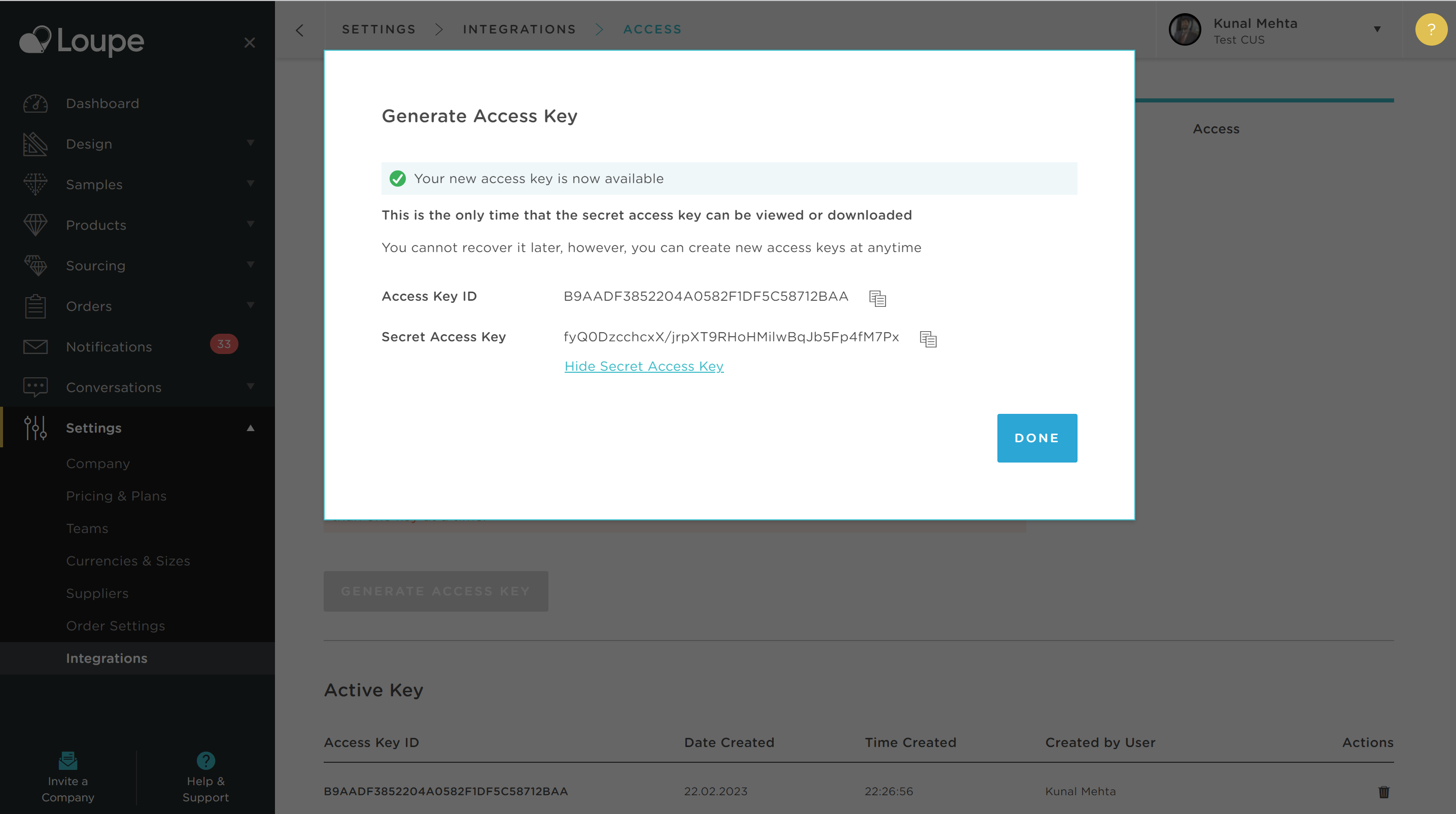
1.4. Now back in Shopify navigate to Settings in the Shopify Loupe application menu:

1.5. Copy both the Access Key ID and the Secret Access Key into Shopify:
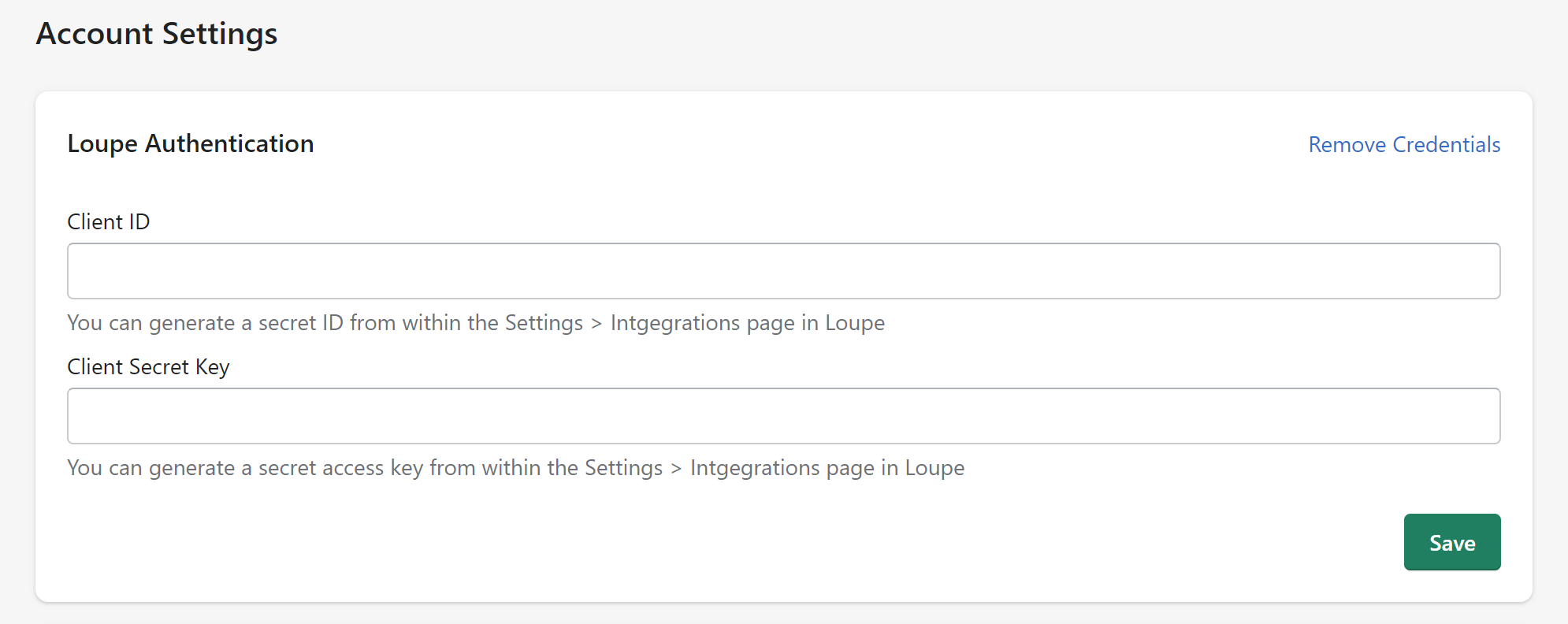
1.6 Press Save
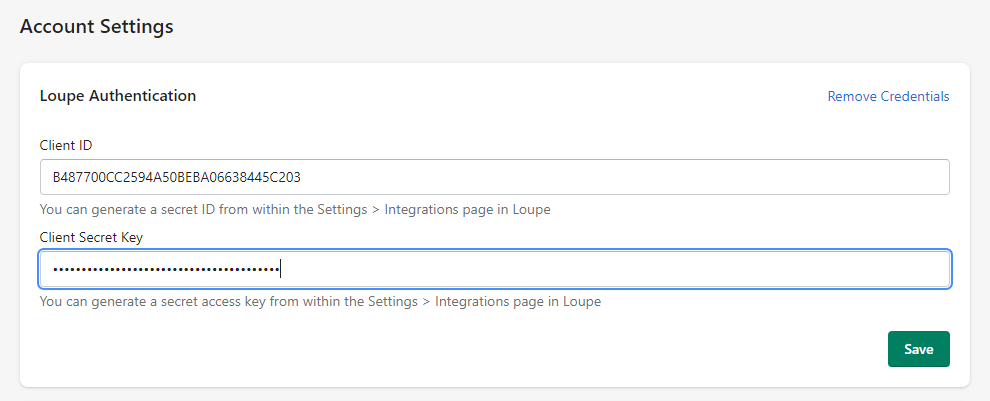
Your Loupe account is now connected to your Shopify account- great job!
2. Sync Your Customers
The second step is to sync your Shopify customers with Loupe. Simply click on the "Sync Customers" button and wait for the process to complete.

✅ Very large customer databases can take up to an hour to sync. Don't navigate away or close your browser whilst this job is running.
3. Provision SMS
The third step is to provision your store's SMS capability. This means Loupe will create a unique phone number that will allow us to receive and direct SMS messages to your company's Shopify account
💡 Why do I need this feature activated? Discover Loupe Customer Engagement
If you see this message then go back to step 1 and complete Authentication first:

When the text is displayed in blue this means you are authenticated and ready to provision your SMS:
After you have completed this successfully you will see this message:

4. Register Webhooks
The fourth step is a technical step required to ensure Shopify is communicating effectively with Loupe. Click on Register Webhooks:

5. Register Meta Fields
The fifth step is a technical step to ensure that your custom fields from Loupe are populated accurately in Shopify to enable them to be mapped when you start importing products. Click on Register Meta Fields:

That's all folks!
You are ready to roll, all of the above steps are just one-time requirements and you will not need to repeat them.
