In this article we will explain how to register for a Google account which will enable you to gain access to our secure enterprise data room hosted on Google Drive.
Note: Only email addresses verified as active Loupe users can access this service. To ensure proper access, your email domain must exactly match the one registered with Loupe.
Before you start:
1. If your company already has a Google account then you do not need to complete the below steps - proceed directly to request your data room link from your account manager.
2. To proceed with linking your business account, please sign out of your current session using your personal email address. Once logged out, you can initiate the process to associate your business email with Google.
Step 1: Visit www.google.com
Step 2: In the top right corner click the blue button Sign in
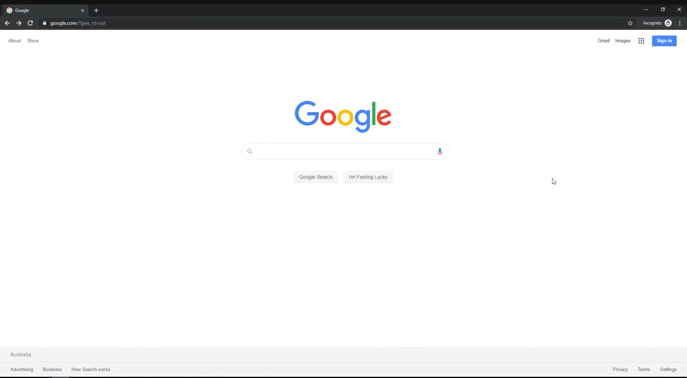
Step 3: Click Create an account

Step 4: Select For my personal use

Step 5: Now enter user name, then click Next

Step 6: Enter your basic information, then click Next

Step 7: Select Use your existing email

Step 8: Enter your Loupe-registered email address

Step 9: Check your mailbox to get verification code and enter code here, then click Next

Step 10: Create a strong password

Step 11: Enter your mobile number, then click Next

Step 12: Enter the verification code sent to your mobile number, then click Next

Step 13: Review your email address and phone number, then click Next

Step 14: Agree to the Terms and Conditions to complete the process
Step 15: Inform your account manager that your email address has been linked to Google
NB: Your account manager will verify that your account is active and that your company has completed any necessary prerequisite steps. Once these are verified, they will collaborate with Loupe IT team to provide you with access to your secure data room.
