This article explains how to manage cost submissions, and make bulk changes, using AI Assistant Clarity.
Loupe’s AI assistant, Clarity, streamlines how vendors receive and action cost submission updates sent by their retail partners. Instead of relying on back-and-forth emails or manual changes through your cost submission interface, you can now manage these updates directly through Clarity—with exportable files, instant approvals, and clear task tracking.
This guide explains how to:
-
View and download cost update requests
-
Approve or reject changes using natural prompts
-
Monitor task progress within Loupe
💡 All changes are managed through Clarity’s task system. You can reference specific Task IDs or ask Clarity to show you all your current or completed tasks.
STEP-BY-STEP GUIDE
1. Check for Open Tasks
Open Clarity chat panel > Navigate to the Clarity icon in top right corner of Loupe (next to your profile icon)
.png?width=560&height=200&name=Untitled%20design%20(7).png)
To get started, ask Clarity if there are any pending cost updates waiting on your approval:
Prompt: “Do I have any open tasks?”
Or: “Can you show me all cost submission tasks?”
If you don’t have any pending updates, Clarity will let you know:

If you do have pending tasks:

Specify your request further and Clarity will refine her answer:

Tip: Clarity may automatically provide file exports when requesting a list of pending tasks. But sometimes she will need to be prompted to provide it.
If Clarity does not provide the file, simply ask for it: 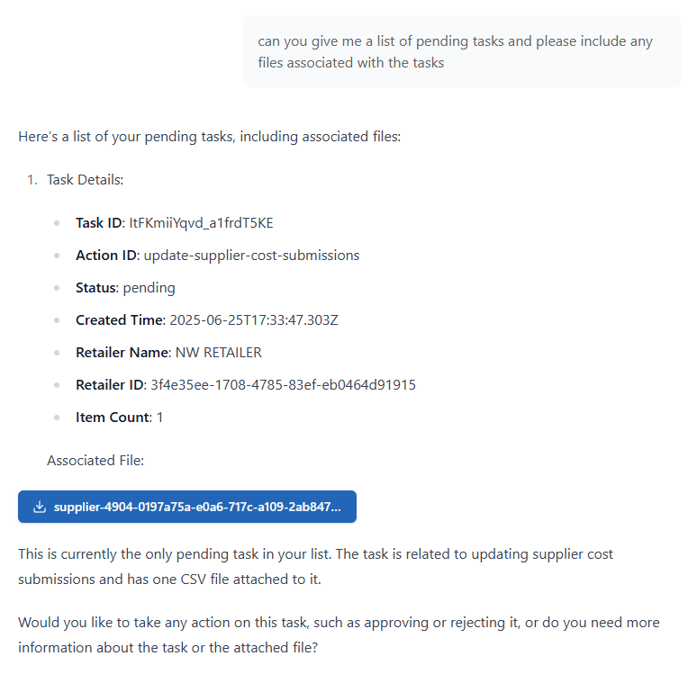
Example File:
This file will include the SKUs and pricing fields your retail partner is requesting you to modify, along with their current values

Look closely at the pricing updates (e.g. cost, overcost, or discount values) and confirm everything looks correct.
2. Request Cost Submission File Export
Request export of your cost submission directly from Clarity:

To receive cost submission exports (cost breakdown) in Clarity, you must have the appropriate role (e.g., Vendor Sales Team Manager or Admin). If you don’t have the necessary permissions, please contact your company’s Loupe admin to request manager-level access.
More info on permissions here.
3. Approve or Reject the Task
Once you’ve reviewed the file, tell Clarity what to do:
-
To approve:
“Yes, I approve”
Or: “Approve task ID 123456” -
To reject:
“No, I reject this task”
Or: “Reject task ID xxxxxxx”
If you reject a task, no changes will be applied. You’ll need to contact your retail partner directly to raise any questions or request a revised update.

4. Track Task Status
You can check the status of any task at any time:
Prompt: “What’s the status of my tasks?”
Or: “What’s the status of task ID 123456?”
Once Clarity finishes applying approved changes, the task will automatically be marked as Completed.

5. Request your new Cost Submission export to review and compare the changes
Now that Clarity has implemented the changes requested by your Retailer, you may want to review how these changes affect your cost breakdown, compare them to the previous status before the change, and ensure you are fully satisfied with all the updates.
To do so, simply request again your cost submission export:

Flag any exception SKUs to your Retailer. Once resolved, ensure all updates are reprocessed through Clarity to avoid manual work.
✨Tips for Working with Clarity
- You must have the right role (e.g., Vendor Sales Team Manager, Admin) to perform certain actions.
-
Be specific in your questions—Clarity is AI-powered and may need clear context to give the right response.
-
If Clarity gives a confusing response, rephrase your request. You can also refer to the Task ID to narrow down the answer.
Example Clarity Prompts
| Task | Prompt |
|---|---|
| See pending cost update tasks | “Show me my open tasks” |
| Download proposed changes | “Give me my cost submission export” |
| Approve changes | “Yes, I approve” or “Approve task ID xxxxx” |
| Reject changes | “I reject this task” or “Reject task ID xxxxx” |
| Check status | “What’s the status of my tasks?” |
Frequently Asked Questions by Suppliers
Cost Submission Updates with Clarity
How do I know when there is a new request for me to process?
After your VBA has been approved, you can ask Clarity anytime to check for open tasks to monitor when you can action the
required changes.
What does it mean when a task is marked “pending”?
A pending task is awaiting your approval or rejection before it can be queued for processing.
How do I approve a task once I’ve submitted it?
You’ll be prompted by Clarity to review and approve the task before it is processed. You can even simply write to Clarity, “I approve this task.”
What does the “queued” status mean in Clarity?
The task has been approved and is now waiting to be executed in the background by Clarity.
How can I track the progress of a submitted task?
Simply ask Clarity for a status update. She will respond with the latest details of the task.
Will I be notified when a new request has been submitted?
Not at this time: you will not receive notifications from Clarity.
Will I be notified when a new request has been submitted?
No, currently Clarity will not send a notification. You will need to ask Clarity for task status, and she will provide you a list of any pending tasks.
What’s the difference between a main task and a subtask?
Main tasks represent the full request, while subtasks represent processing for each individual supplier. In cost submission update tasks, you will deal primarily with subtasks as part of the main task requested by your retailer partner.
Who can I contact if a task seems stuck or hasn't been completed by Clarity?
Reach out to your Loupe support contact or use the in-app help feature for assistance.
Is there a way to see a list of all my completed tasks in Clarity?
Yes, just ask Clarity something like, “Please show me all my completed tasks.”
What do I do if Clarity glitches after submitting a request?
On occasion, Clarity may glitch and not understand your request. Just repeat your instruction.
Need Help?
If you're having trouble accessing your task, downloading a file, or approving a change:
-
Make sure your account has the correct permissions. If you do not have the correct permissions, see your company's admin to request the assign you management level access in Loupe.
-
Try asking Clarity again using different wording.
-
Contact us directly at support@atelier.technology
